I’ve seen and heard this question a couple of times now, so I figured I might do a quick blogpost about it.
After you’ve installed the SSP you will have a header which looks something like this:
So the question is, how to we change the text (SMportal) and is it possible to add a logotype to do some branding?
Yeah, ofcourse it is 🙂
To do so, hit the Site Actions menu in the top left corner, then select Site Settings.
This will bring you to the Site Settings page – now press the “Title, description and icon” under the “Look and Feel” header
You are now able to edit the Title and to specify the URL to the logotype you might want to display. Just press Ok when you’re done.
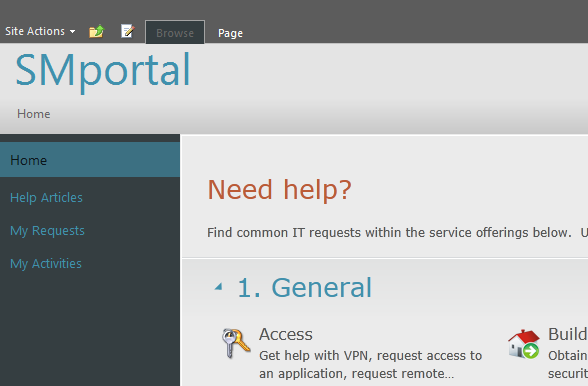
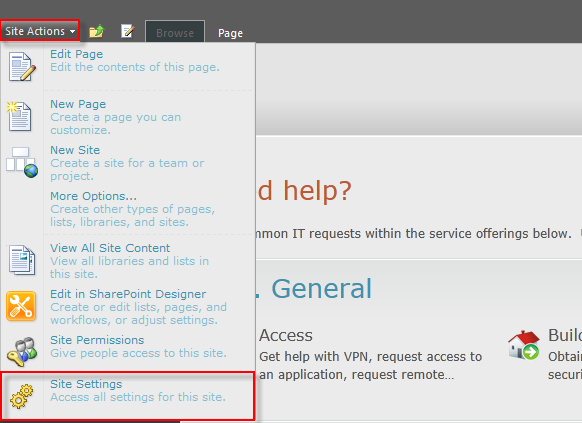
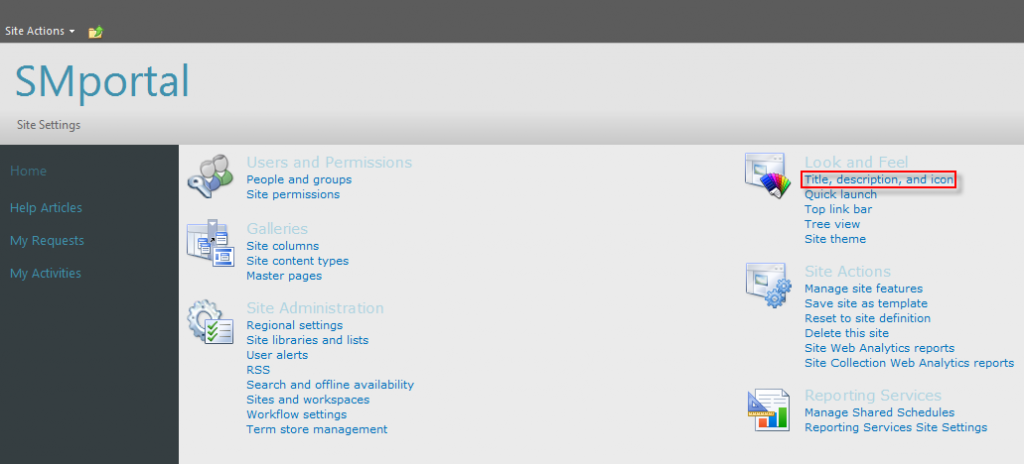
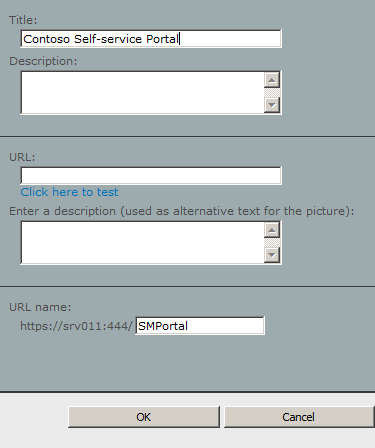
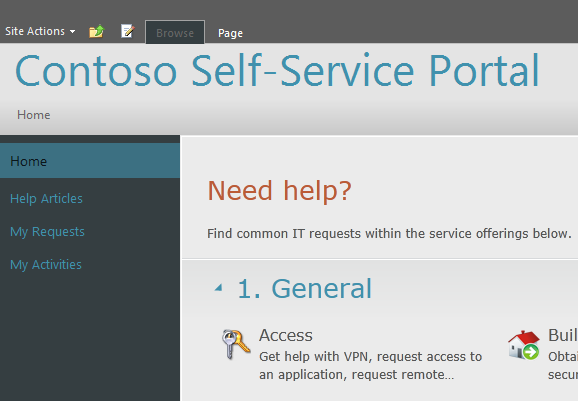

4 Responses to FAQ: How do I edit the SSP header?