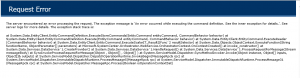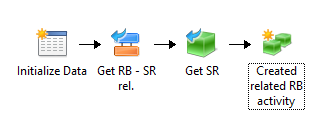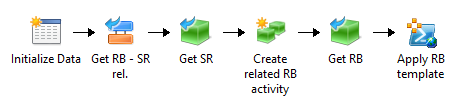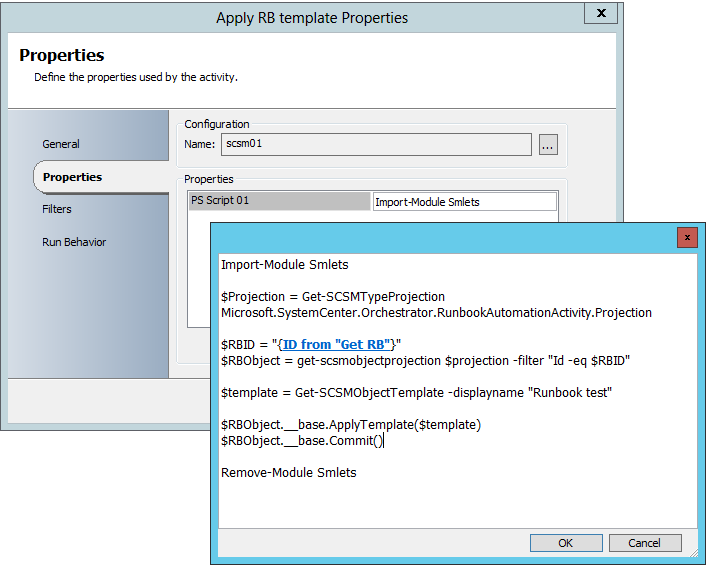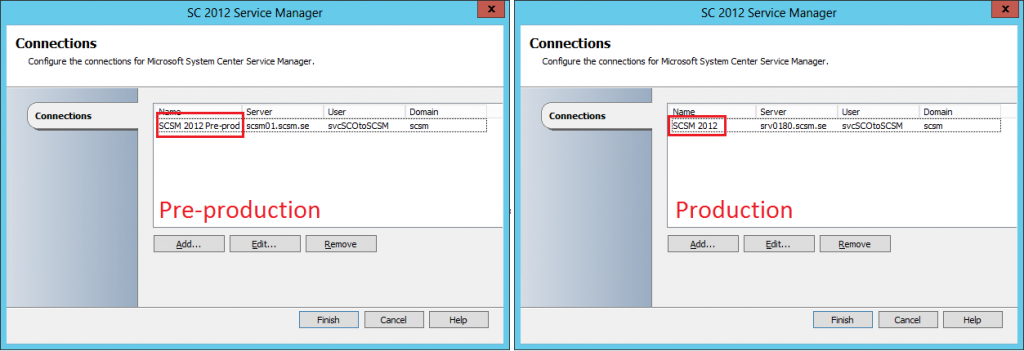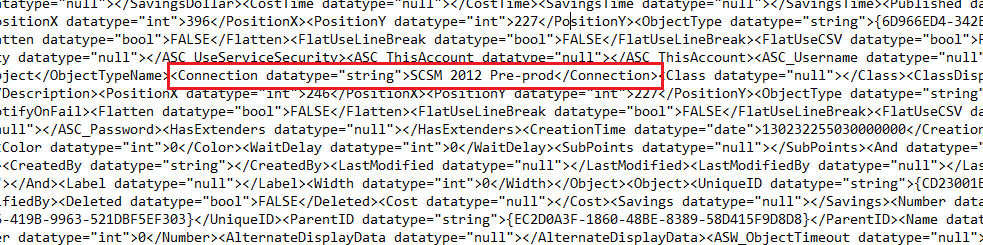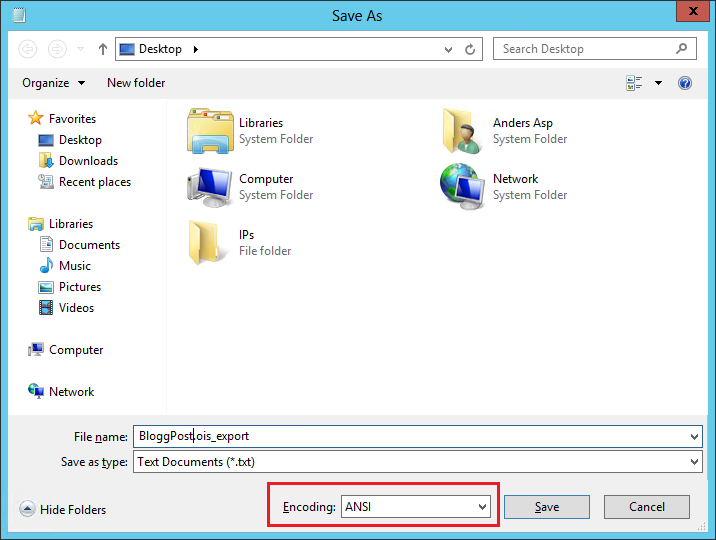A bug in the installation wizard for the Service Manager setup can cause you to not be able to complete the wizard when installing the Data Warehouse Management server if you are planning on putting your databases on named instance on the SQL server (in other words, NOT the default instance).
To get around this issue you have to do an unattenden installation from the command prompt.
So, start by logging in to the Data Warhouse Management server with an account with all necessary permissions, fire up the command prompt (cmd.exe).
Go to your Service Manager installation media where you can find setup.exe (for example: cd D:\amd64\)
Type in the following commandline, and replace all text in red with your own values. This commandline is actually what the wizard produces after asking you about all settings and paths.
Wait until the installation finishes, and then your done. Examine the SCSMInstall.log in your profile after the installation is complete to verify that everything went well, look for “return value 3”.
Start /Wait Setup.exe /Install:Datawarehouse /AcceptEula:YES /RegisteredOwner:SCSM /RegisteredOrganization:”My Company” /ProductKey:ABCDE-ABCDE-ABCDE-ABCDE-ABCDE /CreateNewDatabase /AdminRoleGroup:DOMAIN\SCSM_Admins /StgConfigSqlServerInstance:SQL01.scsm.local\INST3 /RepositorySqlServerInstance:SQL01.scsm.local\INST3 /DataMartSqlServerInstance:SQL01.scsm.local\INST3 /ReportingServer:SQL01.scsm.local\INST3 /ReportingWebServiceURL:”http://sql01.scsm.local:80/ReportServer” /ServiceRunUnderAccount:AD\svc_scsm\p@ssw0rd /DatasourceAccount:AD\svc_scsm_report\p@ssw0rd /CustomerExperienceImprovementProgram:NO /EnableErrorReporting:NO /ManagementGroupName:DW_SCSM /OMDataMartSqlServerInstance:SQL01.scsm.local\INST3 /CMDataMartSqlServerInstance:SQL01.scsm.local\INST3 /AnalysisServerInstance:SQL01.scsm.local\INST3 /ASRunUnderAccount:AD\svc_scsm_analysis\p@ssw0rd