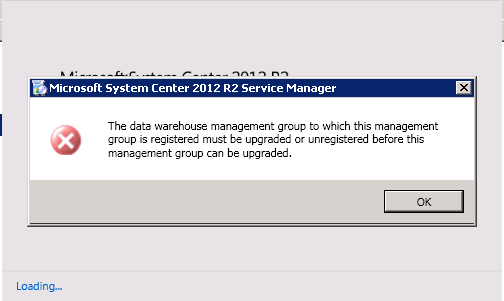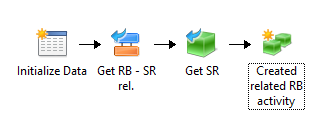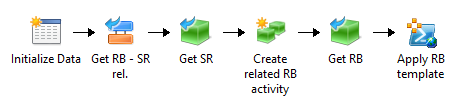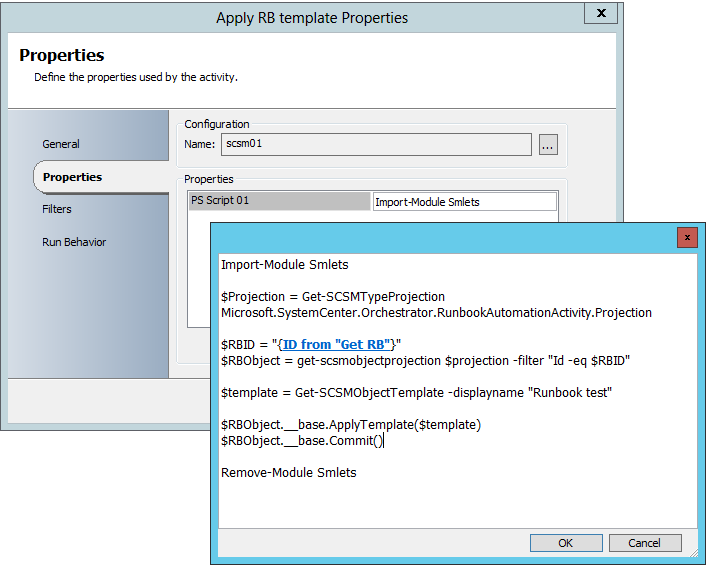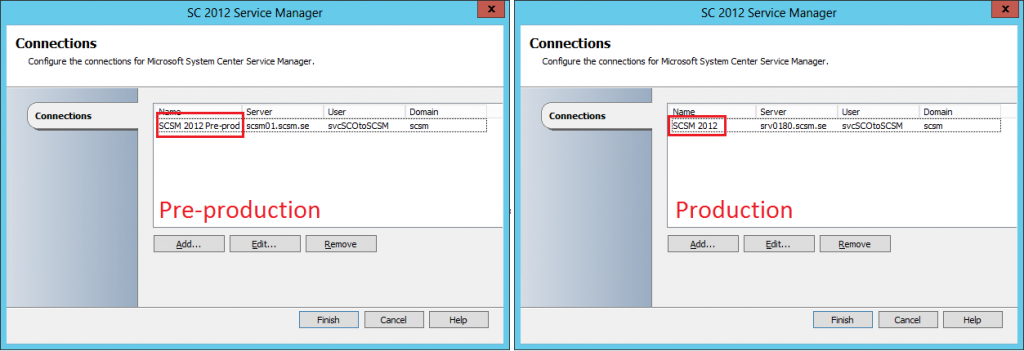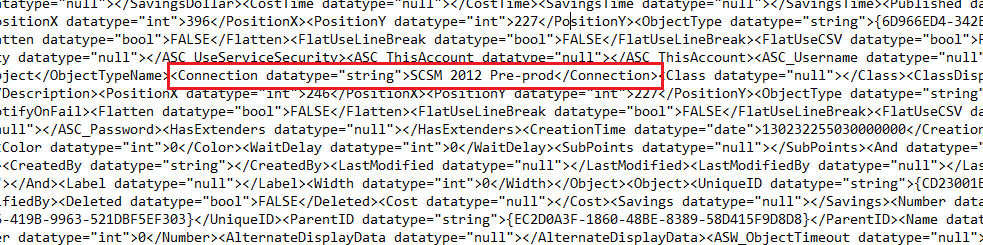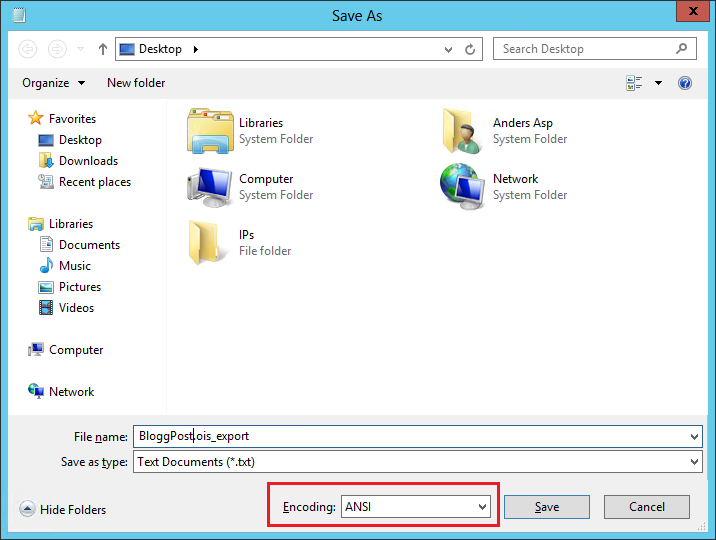Today when I was helping a customer doing an upgrade of their SCSM 2012 SP1 UR2 environment to R2, we got a strange error message when trying to upgrade the Data Warehouse management server:
“The Data Warehouse management group to which this management group is registered must be upgraded or unregistered before this management group can be upgraded”
The error message appear as soon as you try to initiate the upgrade by starting the Setup.exe and you don’t really get any information on what causes this. Searching the internet didn’t get me anything regarding this error at all (except one other person having the same error) so I turned to my fellow MVP colleges for some input. As it turned out, a couple of them had seen and worked their way around this issue before (thanks Christian and Steve!).
So, to get around this issue you have to Unregister SCSM with the DW, and then do the upgrade. Once the upgrade is completed on both the DW mgmt. server and the SCSM mgmt. server, you can safely register SCSM with the DW again. All data should still be present in the database, but of course you did a backup right before the upgrade – just in case. Right?
I don’t know what caused this error, maybe it was the fact that the customer was having a space in their management group name (I have to try that in my lab later on) cause it caused another issue when we tried to unregister SCSM with the DW. Unregistering from DW if you have a space in the management group name is not possible from the console obviously. Instead, we hade to use PowerShell to do this.
On the DW mgmt. server, load the SCSM DW PowerShell module and then run the following commands.
Get-SCDWSource
The command above will retrieve all data sources and display the information needed to run the next command.
Unregister-SCDWSource -DataSourceTypeName <DataSourceTypeName> -DataSourceName <NameOfDataSource>
This command will unregister the datasource from the Data Warehouse.
If you run into this error – do you have a space in your management group name? Please drop a comment below!