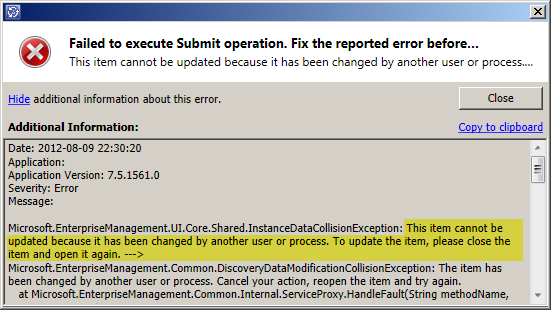Many people seems to have trouble getting their cube processing to work properly. Commonly, the processing works fine for a week or two after an upgrade/installation of SCSM 2012 but then suddenly fails. Different workarounds has been discussed; some people mention that increasing the ammount of RAM in the server hosting SSAS solved this issue while other have increased their RAM to as much as 48 GB without any luck. This error has been a hot topic on the Service Manager forums on TechNet and now recently on the MyITforum SCSM maillist.
Shaun Ericson at Cireson had this issue at a customer and opened a MS Support Case to get this issue investegated. Fortunately they found a solution that Shaun shared with the rest of the people on the MyITforum maillist today.
I asked Shaun if he was ok with me sharing the solution with all of you here on the blog, which he was.
Thanks for sharing Shaun!
Disclaimer: This solution was developed for a specific customer by MS Support after extensive troubleshooting. It might not apply to your environment. Use it at your own risk. If you are experiencing these issues it’s still best to contact MS Support to get it properly investigated.
Step 1 – Disable the Cube Processing jobs
On your Service Manager Data Warehouse management server, run this powershell script to disable the Cube Processing jobs:
Import-Module '%ProgramFiles%\Microsoft System Center 2012\Service Manager\Microsoft.EnterpriseManagement.Warehouse.Cmdlets.psd1' Disable-SCDWJob "Process.SystemCenterConfigItemCube" Disable-SCDWJob "Process.SystemCenterWorkItemsCube" Disable-SCDWJob "ProGetcess.SystemCenterChangeAndActivityManagementCube" Disable-SCDWJob "Process.SystemCenterServiceCatalogCube" Disable-SCDWJob "Process.SystemCenterPowerManagementCube" Disable-SCDWJob "Process.SystemCenterSoftwareUpdateCube"
(You might have to change the path to the Microsoft.EnterpriseManagement.Warehouse.Cmdlets.psd1 to fit your environment)
Step 2 – Manual processing of the cubes
On your SSAS server, run this powershell script:
[System.Reflection.Assembly]::LoadWithPartialName("Microsoft.AnalysisServices") > $NULL
$Server = New-Object Microsoft.AnalysisServices.Server
$Server.Connect("FQDNofServer")
$Databases = $Server.Databases
$DWASDB = $Databases["DWASDatabase"]
$Dimensions = New-Object Microsoft.AnalysisServices.Dimension
$Dimensions = $DWASDB.Dimensions
foreach ($Dimension in $Dimensions){$Dimension.Process("ProcessFull")}
Make sure to enter the FQDN of your SSAS on line 3. If using anything else than the default instance, make sure to include the instance name (FQDN\Instance)
Step 3 – Re-enable the Cube Processing jobs in SCSM
After the script in Step 2 has, run this powershell script on your Service Manager Data Warehouse management server to re-enable the Cube Processing jobs:
Import-Module '%ProgramFiles%\Microsoft System Center 2012\Service Manager\Microsoft.EnterpriseManagement.Warehouse.Cmdlets.psd1' Enable-SCDWJob "Process.SystemCenterConfigItemCube" Enable-SCDWJob "Process.SystemCenterWorkItemsCube" Enable-SCDWJob "Process.SystemCenterChangeAndActivityManagementCube" Enable-SCDWJob "Process.SystemCenterServiceCatalogCube" Enable-SCDWJob "Process.SystemCenterPowerManagementCube" Enable-SCDWJob "Process.SystemCenterSoftwareUpdateCube"
(You might have to change the path to the Microsoft.EnterpriseManagement.Warehouse.Cmdlets.psd1 to fit your environment)
–
If you are having trouble with the cube processing and tried these scripts, please drop a comment below and tell us how it worked!