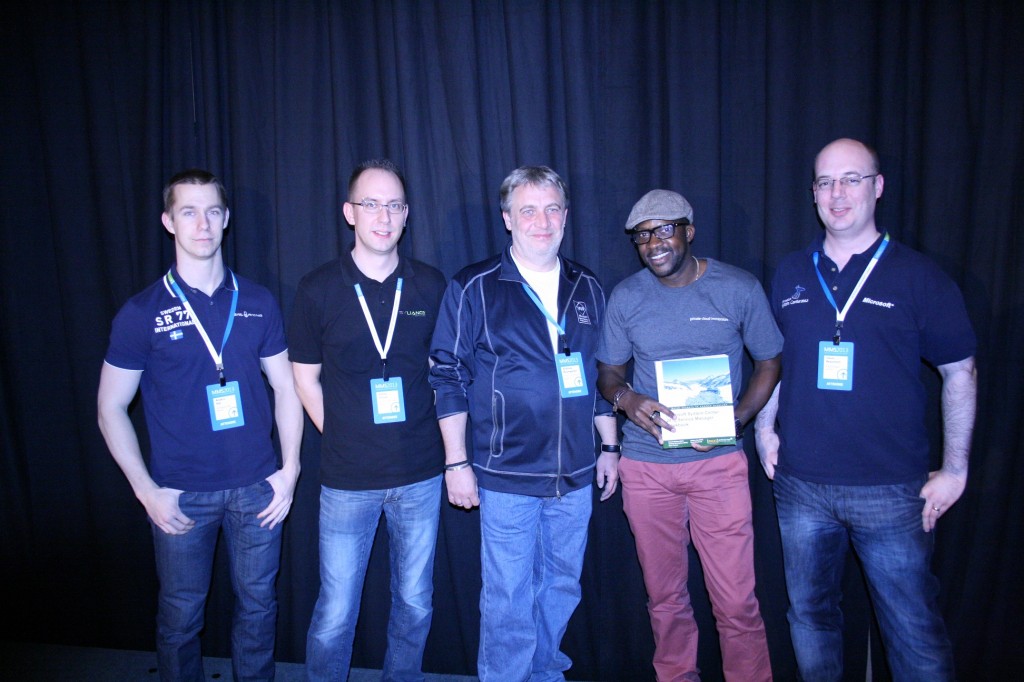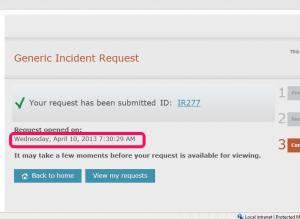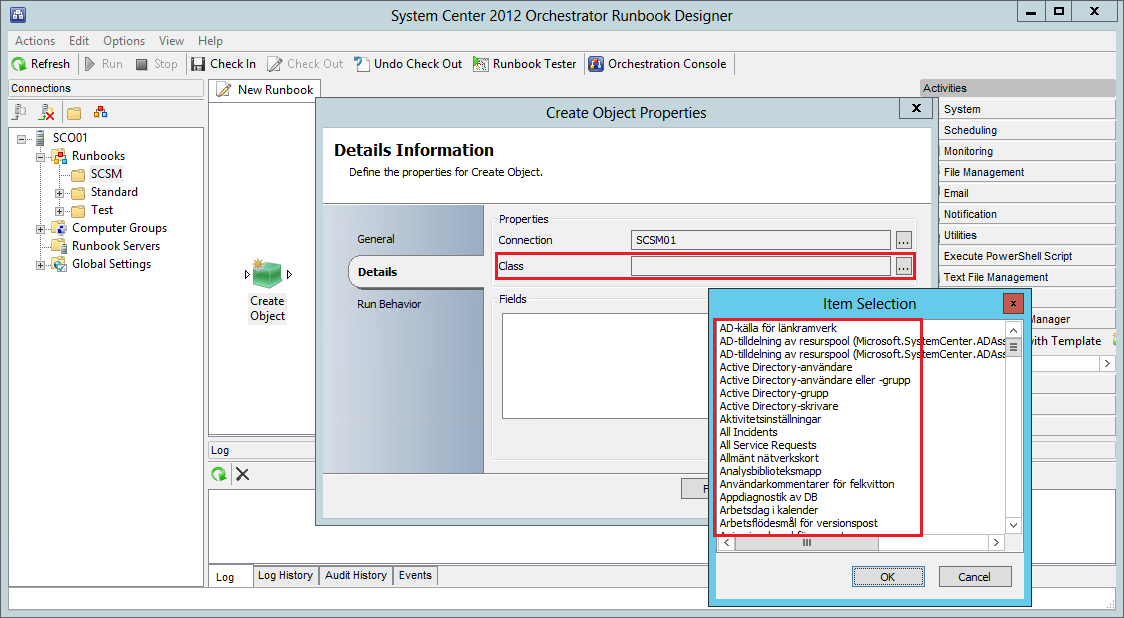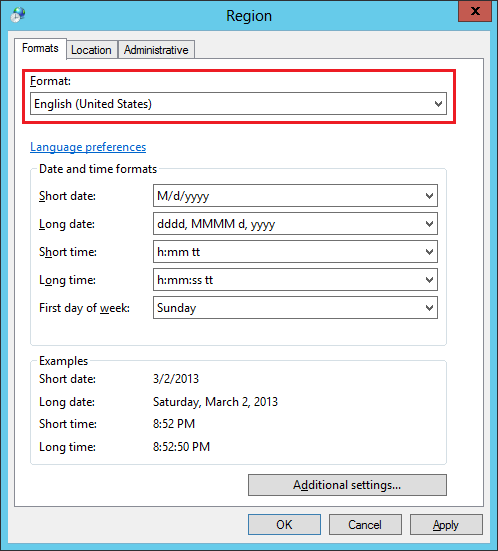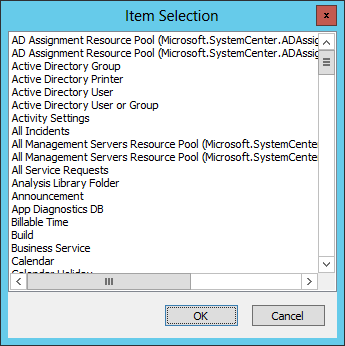Times flies when you are having fun – MMS is over for this year!
 For those of you waiting for an announcement of new versions or new products, I’m sorry to dissapoint you… Nothing new were announced or informed this year. But that doesn’t mean that MMS was bad, no, not at all! To be honest, I had a great time – meeting old and making new friends, attending to great sessions with great speakers, hosted a Birds of a Feather session with my authoring friends, recorded a MVA video together with Brad Bird (thanks for inviting me!) and last but not least, arranging the Friends of SCSM event.
For those of you waiting for an announcement of new versions or new products, I’m sorry to dissapoint you… Nothing new were announced or informed this year. But that doesn’t mean that MMS was bad, no, not at all! To be honest, I had a great time – meeting old and making new friends, attending to great sessions with great speakers, hosted a Birds of a Feather session with my authoring friends, recorded a MVA video together with Brad Bird (thanks for inviting me!) and last but not least, arranging the Friends of SCSM event.
Meeting old and making new friends
This is one of the best thing with MMS. To meet people in person and get a face on that person which name you’ve seen so many times on the forums, blogs, mail list or whatever. The networking oppertunities during MMS is without a doubt the best!
Great sessions with great speakers
As usual, MMS is packed with loads of great sessions! If you weren’t able to attend or if the session you wanted to see collided with each other, you can always take a look at the sessions now from your computer:
http://channel9.msdn.com/Events/MMS/2013
I just want to highlight two great sessions which i really encourage you to watch:
“Configuring Service Manager for Performance and Scale” with Nathan Lasnoski
http://channel9.msdn.com/Events/MMS/2013/SD-B312
“Best Practices For Runbook Authoring and Managing Orchestrator” with Pete Zerger and Anders Bengtsson
http://channel9.msdn.com/Events/MMS/2013/SD-B317
Birds of a Feather
You probably know that I co-authered the book called System Center 2012 Service Manager Cookbook with some System Center ninjas? Well, anyway, Steve Beaumont figured it would be nice to arrange a Birds of a Feather to cover things we weren’t able to cover in the book and answer questions that you might have had. Said and done – here’s all the authors on the stage hosting the BoF called “System Center 2012 Service Manager Cookbook – Desserts Chapter”.
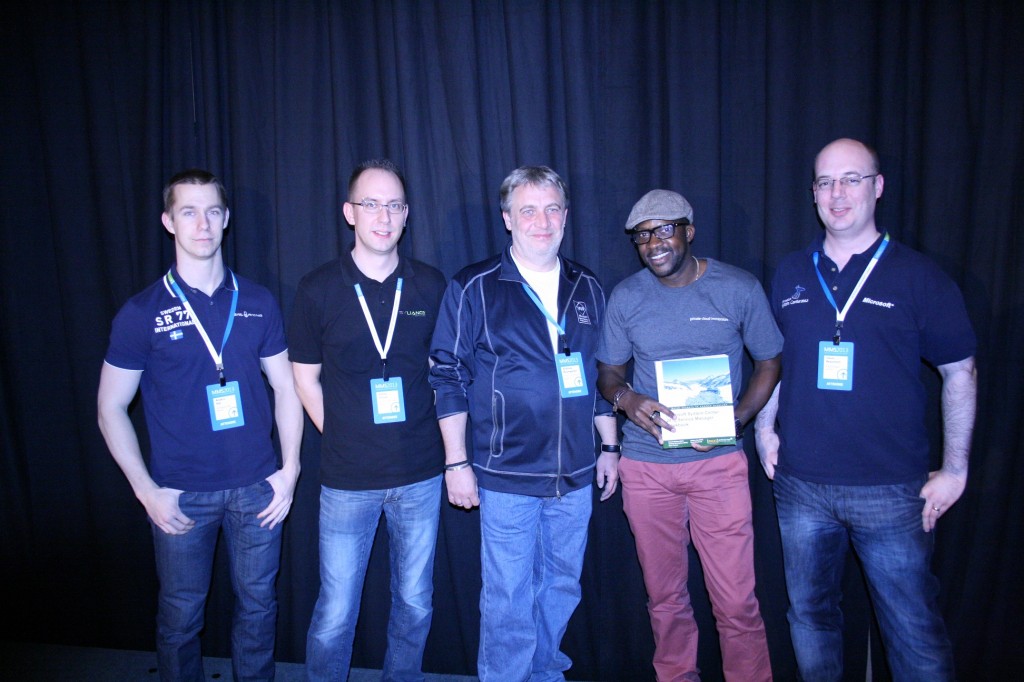
From left to right: Me, Dieter Gasser, Andreas Baumgarten, Sam Erskine, Steve Beaumont

Signing some books
Recorded a video for MVA
This was a really unexpected thing that my friend Brad Bird invited me to do. He had been invited to record a video on Service Manager Architecture and Connectors and asked me to join him – which I gladly did! Thanks for the invite Brad!
I have no idea how the video turned out yet – hopefully it is okey but I wish Brad and I would have gotten the time to rehearse it atleast once before recording it! 😛

Ongoing recording!
Friends of SCSM
This is something that Andreas Baumgarten and I arranged for the first time last year, but since everyone seemed to like the concept of it, we arranged it this year as well. Basically, we invited a big group of Service Manager enthusiast and made sure there was a place where we all could gather to have some food and beer. How could food and beer together with great discussions regarding Service Manager and community projects be anything other than great success? 🙂

Do you recognize any of the people in these pictures? 🙂
So to sum it all up – MMS 2013 was great and I really hope we’ll see MMS in Las Vegas next year as well!
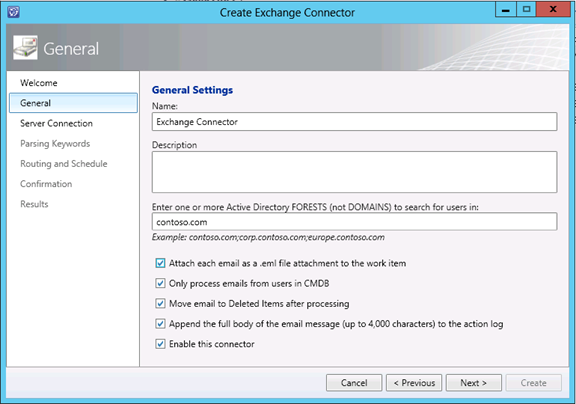
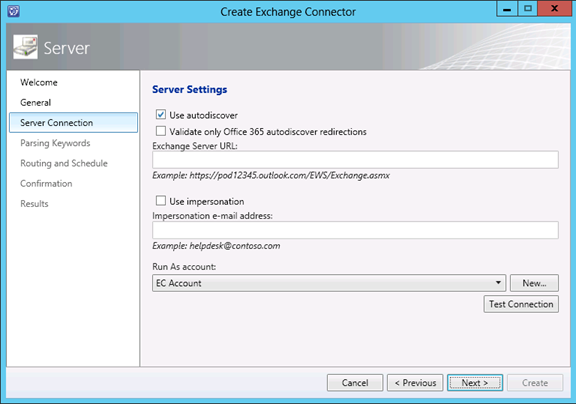
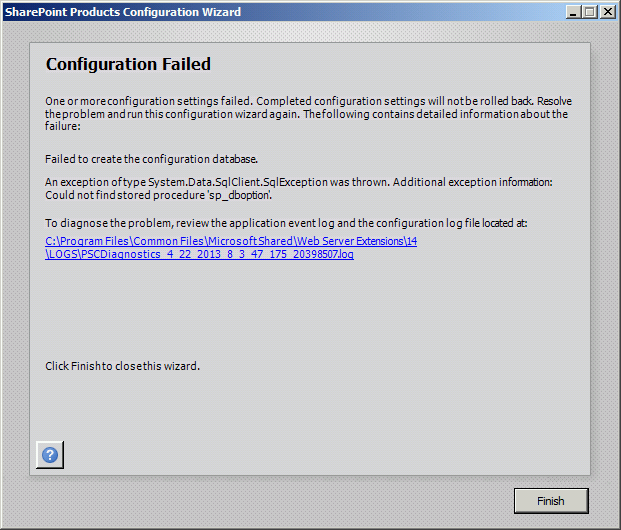
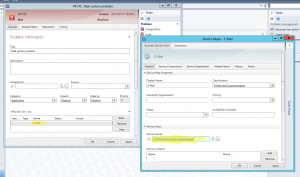
 For those of you waiting for an announcement of new versions or new products, I’m sorry to dissapoint you… Nothing new were announced or informed this year. But that doesn’t mean that MMS was bad, no, not at all! To be honest, I had a great time – meeting old and making new friends, attending to great sessions with great speakers, hosted a Birds of a Feather session with my authoring friends, recorded a MVA video together with Brad Bird (thanks for inviting me!) and last but not least, arranging the Friends of SCSM event.
For those of you waiting for an announcement of new versions or new products, I’m sorry to dissapoint you… Nothing new were announced or informed this year. But that doesn’t mean that MMS was bad, no, not at all! To be honest, I had a great time – meeting old and making new friends, attending to great sessions with great speakers, hosted a Birds of a Feather session with my authoring friends, recorded a MVA video together with Brad Bird (thanks for inviting me!) and last but not least, arranging the Friends of SCSM event.