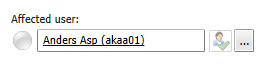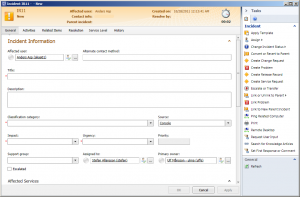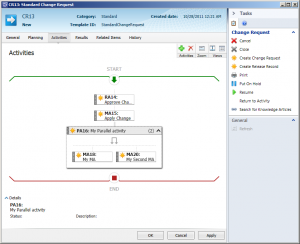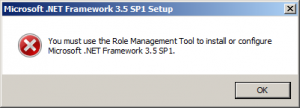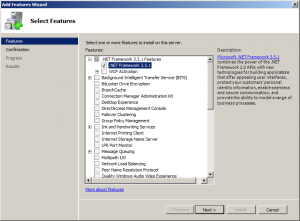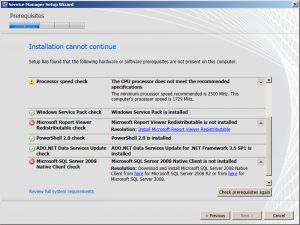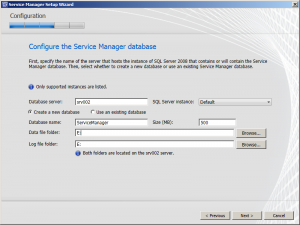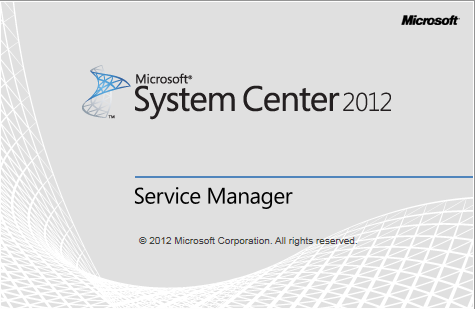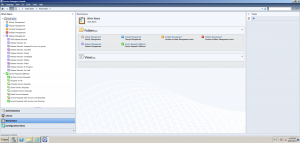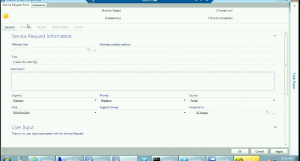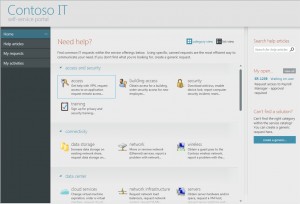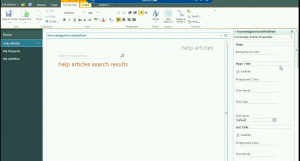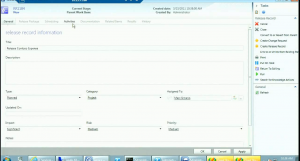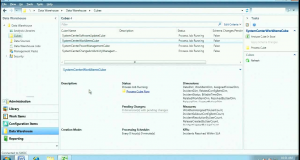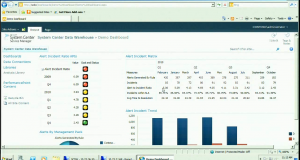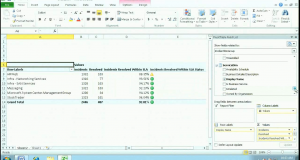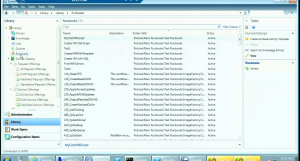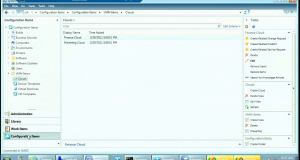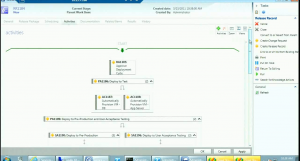So MMS was last week and loads of new information regarding Service Manager 2012 was released.
This is what we know so far:
Planned public beta: Q3, 2011
Planned release: Q4, 2011
Major Investment Areas
- Service Requests
- Self-Service Portal
- Release Management
- Data Warehouse/Reporting
- Orchestrator(Opalis)/VMM Integration
Incremental Improvements
- Incident SLA
- Parent/Child Work Items
- AD Connector Improvements
- Powershell
- Subscription Infrastructure
- Parallel Activities
- Performance Improvements
- Bug Fixes
Let’s go through all these one at a time:
Service Requests
Service Manager will now support the Service Request process that’s been requested since beta. Solutions like this: http://scsmservicerequest.codeplex.com/ won’t be necessary anymore. By the look, Service Request is pretty similar to a Change Request and is also focused around activities. I’ll provide some more information on how a Service Request can be used in part 2 of this post.

Service Request Views
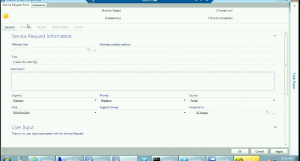
Service Request Form
Self-Service Portal
The Self-Service Portal in SCSM 2010 is really limited and Microsoft has gotten plenty of complaints and negative feedback on it. That’s why they decided to create an entirely new Portal based on SharePoint 2010 and Silverlight. This new portal has many of the requested features that the old one didn’t have, such as the simple function to allow end users to post comments on their own active Work Items. The layout and functions on the portal itself is based upon a Service Catalog and is defined from within the console. Another useful function is that you can configure different security setting depending on which role the user is member of. More details on the Self-Service Portal in part 2 of this post.
Microsoft has also written custom SharePoint webpart controls, that allows easy customization for all Service Manager related webparts.
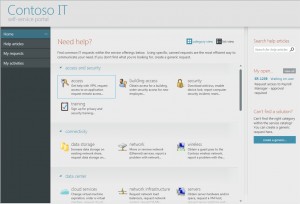
The new Self Service Portal
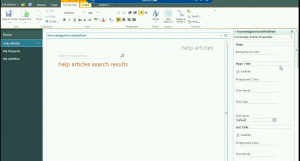
Self Service Portal Customization
Release Management
Just like the Service Request, this is a new process that Service Manager now is supporting. A Release Record has a close relationship with a Change Request and the Work Item itself is focused around activities.
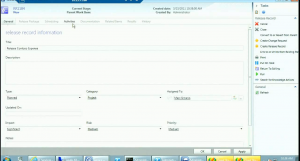
Release Record Form
Data Warehouse/Reporting
In SCSM 2012 you will be able to gather data from SCCM, SCOM, SCSM and custom sources (such as SAP or HR) to the same Data Warehouse. By defining OLAP cubes within SCSM you can easily create reports by drag and drop in Sharepoint or Excel. The goal is to make reporting as codeless as possible.
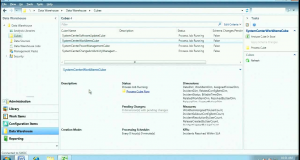
OLAP Cubes
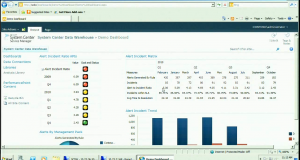
Sharepoint report
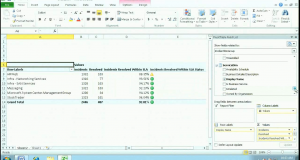
Excel PowerPivot Report
Orchestrator(Opalis)/VMM Integration
Two new connectors are available in SCSM2012; the Orchestrator and the VMM connector. The Orchestrator connector is used to import runbooks from Orchestrator so these can be used from within SCSM. The VMM connector imports information on different clouds and VM templates so these can be used when creating Service Offerings in the Service Catalog. More on how these new connectors are used in part 2.
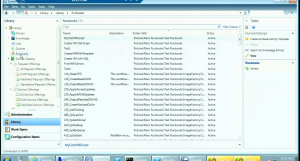
Orchestrator Runbooks
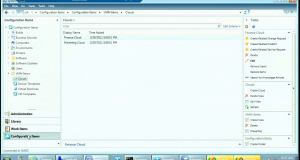
VMM Clouds View
Incremental Improvements
Unfortunately, almost no information has been released regarding these improvements yet with one exception. That exception is maybe the most important incremental improvements, and is used in Service Request and Release Records. I’m of course talking about the parallel activities. You can now group several activities into a parallel activity group. This parallel activity won’t be completed until all activities within it have been completed. Sounds complicated? Well, it isn’t. Just take a look at the picture and you’ll understand.
If the parallel activities will work within a Change Request is still unclear, but we do know that the look and feel in the activities tab for a Change Request will remain the same as it is now.
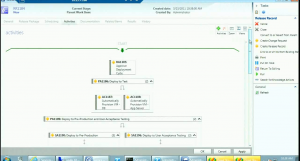
Parallel Activities
In the next part of this blogpost, I’ll try to explain how several of these new features and functions ties together.
Disclaimer: All the information and screenshots are from the session named “Service Manager 2012 Overview” that were presented in MMS2011. Remember that all pictures is from an early build of SCSM 2012.